KPIs (Key Performance Indicators) can be setup for users of the system. Different work areas may require different KPIs, so the setup connects KPIs to the userprofile of each user.
The setup therefore contains a few stages:
2.Attach a user profile to each user that is going to have KPIs.
3.Create KPI rules for each profile
4.Consider the number of KPIs to present to each user. 3-5 is easy to manage and motivating. 10 is not. And 20 may have the opposite effect.
Set up KPI rules
KPIs are calculated by getting data from CRM and compare the findings with goals set up as part of the rule.
An example could be described as:
"All sales reps should at least have planned for 10 sales meetings to be held during the coming two weeks."
In this example ChannelCRM would find the number af sales meetings actually planned for during the next 14 days and compare the findings with the goal of 10. In case 6 meetings are found to be planned, the result will be 6 and the score would be 60%.
KPIs can be very basic - as the example above. But they can be more complex like "On what percentage of existing customers - on which you are Key Account Manager - have there been sales meetings during the last 90 days?"
KPI rules are created based on templates that is built into ChannelCRM. If you cannot find a template answering you business needs, we will accept suggestions with a smile.
By pressing the button KPI Setup the following screen is presented:
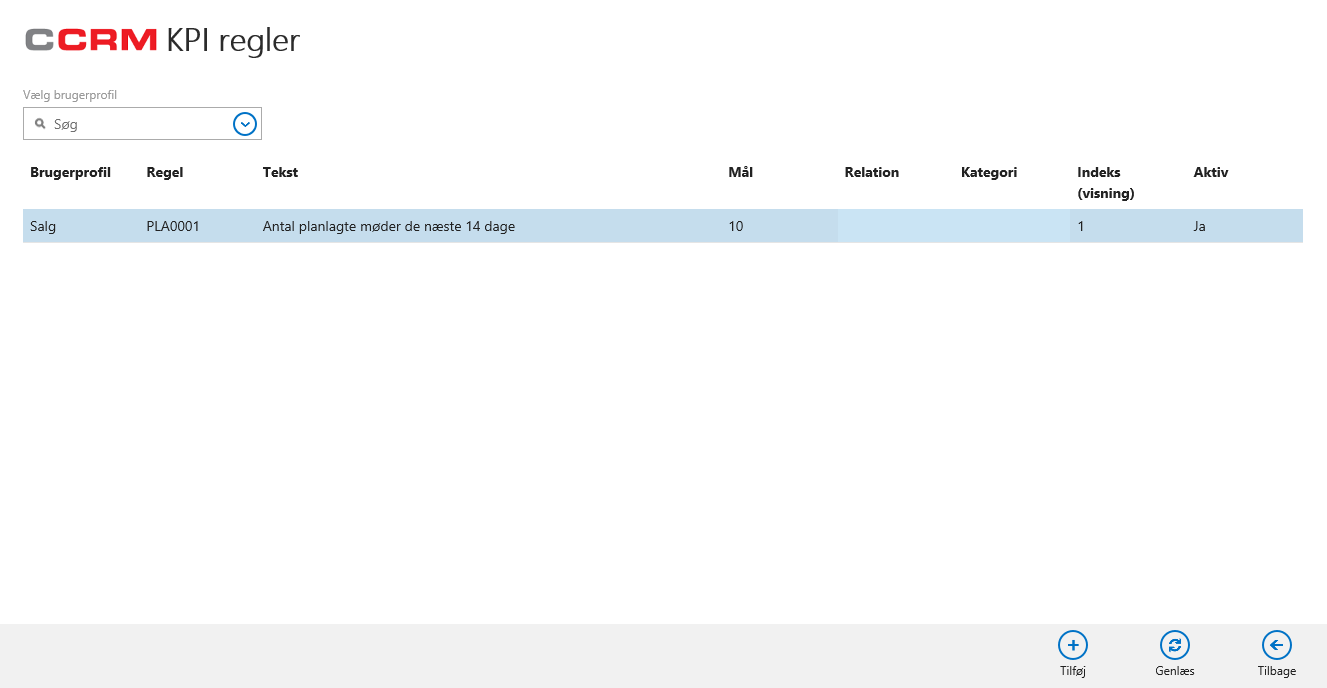
Above you can see that one KPI is already defined. To have a closer look click on the row.
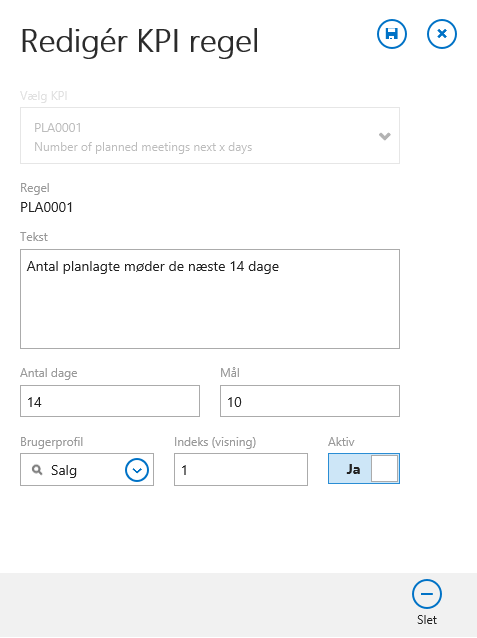
The selected rule is a quite basic one: The number of meetings planned for the next 14 days on which the user participated. And the rule is attached to the user profile "Sales".
Fields:
Choose KPI |
Here you will select the template for the KPI rule. In the above example the field is disabled because a rule has already been selected. |
Rule |
Here you will see a short name for the template. The name is filled in automatically and the only mission is to make it easier to refer to the KPI. |
Text |
Key in the text that is going to be presented for the user. Please make the text as descriptive as possible. |
Number of days |
The number of days (upcoming days here) that are to be included in the findings. |
Goal |
The Goal for optimal performance. This figure will be compared with the findings from the rule and the Score will be calculated and shown as percent. |
User Profile |
Select the user profile on which the rule is to be applied. |
Index |
This number determines the order of presentation. Lowest number will be topmost. |
Active |
To de-activate the KPI-rule. If the rule is never to be used again you may delete the rule. |
SOme rules have more fields:
Relation |
The relation (Customer, Prospect, Vendor, ..), assigned to companies that are to be included in the rule. Using this field you may - as an example - setup KPIs on how often existing Customers are to be contacted. |
Category |
The category assigned to activities that are to be included in the rule. As an example you may have an activity category named "Sales Meeting" and a need for a KPI showing how many sales meetings are being held. This way other types of meetings are not included in the rule. |
A number of templates are built in ChannelCRM. New ones are included when creative customers make suggestions. KPI Templates
KPI Calculations
All KPI rules are calculated for all users on a daily basis.
URL of this topic:
https://channelcrmhelp.com/index.html?kpi_setup.htm