Often there is a need to work on a list of contacts. It may be just the contacts where you are the Account Manager. Or it may be the contacts you have assigned a InfoTag. Eg. "Newsletter"
The menu selection People gives you access to the search screen:
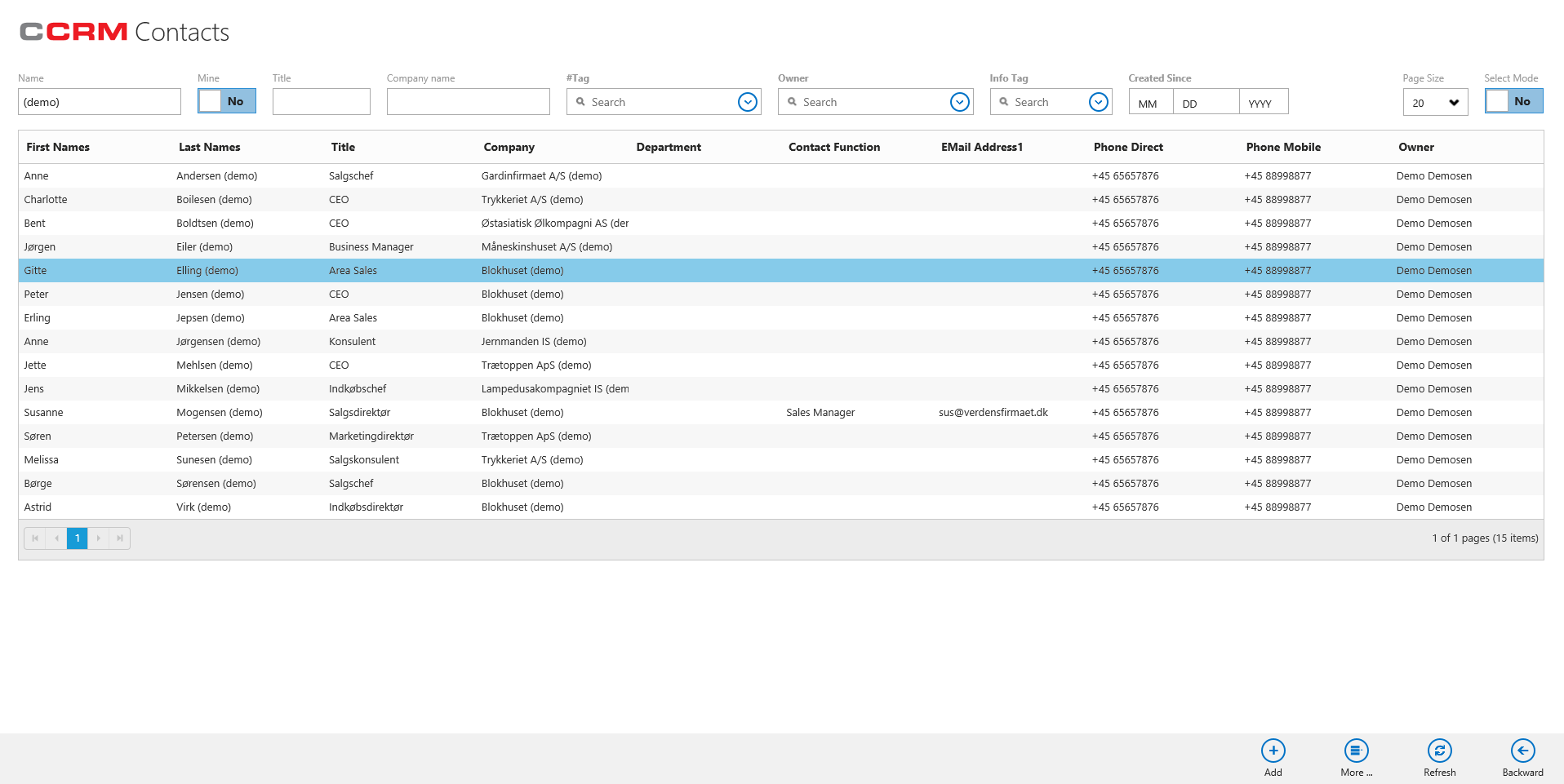
Here we have searched for "(demo) and therefore immediately made a list of contacts that are part of the demo data.
To read more about the entity contact see Contact.
The list
The list itself is dynamic in the sense that you can click on the links in it and in this way open contact. You can also sort by columns. In the example shown, there are only 15 contacts and they appear all at once. If more than 20 contacts qualify the criteria, they will appear as you scroll down the list.
Basic Search Options
Above the list you will find several criteria fields: Find text is a search condition, where you can write parts of - or all - the person's name. E-mail can also be used. Press Enter to use the criterion.
You can also choose between the hash tags that are used in the system. You do this with the field #Tag which even shows how many times the current hashtag is used on contacts.
As long as the check box My people is selected, the other criteria will be combined with the criterion that you must be responsible.
Person Title: Used to select which contact titles to include.
Owner : Used to specifically state the KAM (user) to be selected.
Company Name: Used for the text to indicate the name of the company employing the contacts.
Infotag : Here you can choose between the Info Tags that are in the picking lists.
Created since: Specify a date and have only contacts created in CRM since then be shown.
All criteria can be conbined.
Actions
Below you will find the usual buttons. The button labelled "More" opens a popup with several actions to perform on all selected Contact rows.
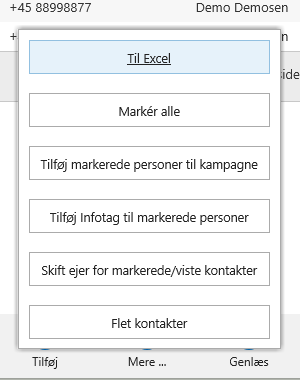
URL of this topic:
https://channelcrmhelp.com/index.html?contacts.htm