The calendar can be found in the home menu. Click on "Calendar" and an image similar to below is displayed:
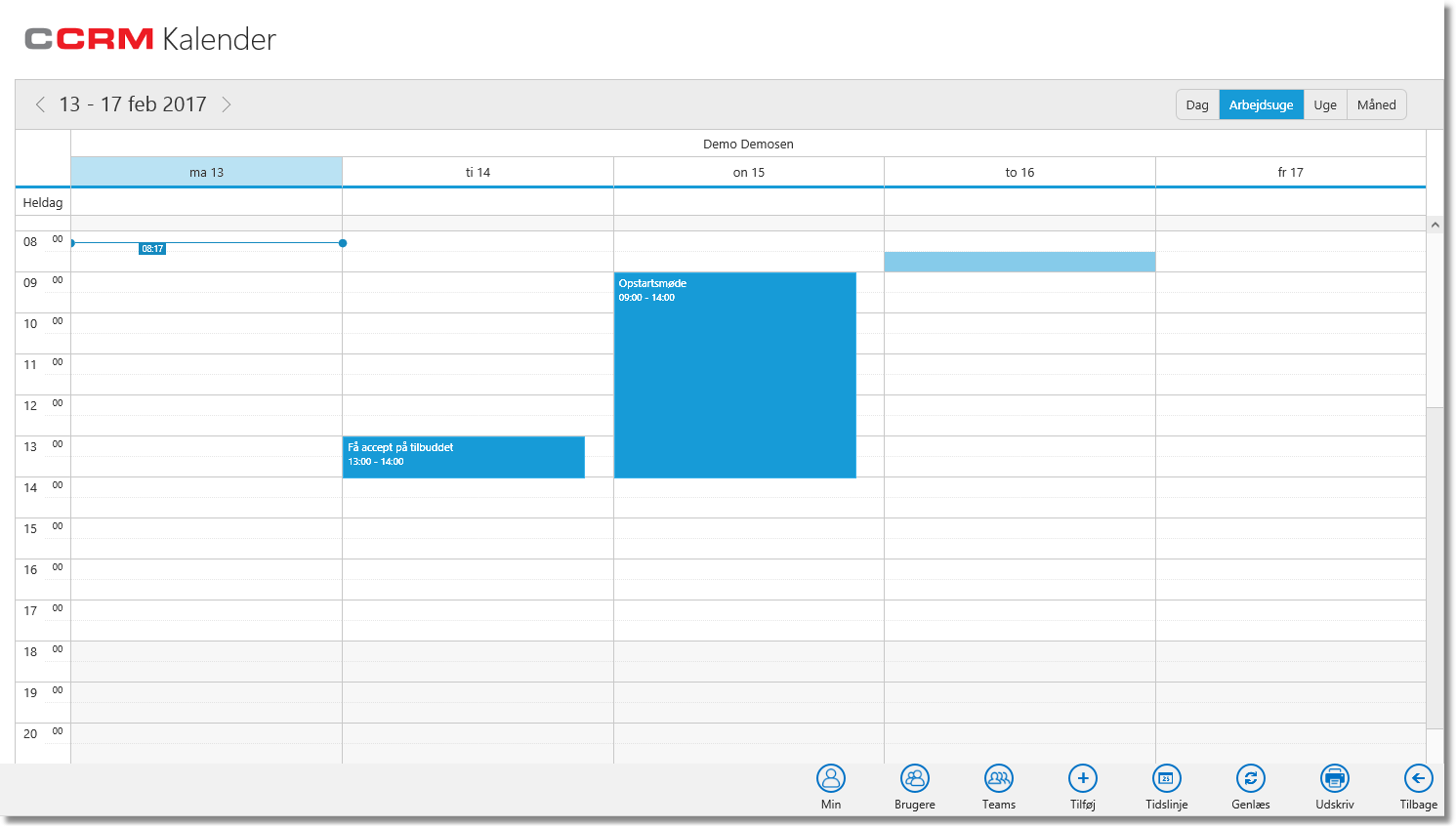
Here we see the calendar in work week view, but day, week or month can of course also be selected.
One particular activity will open with click.
If you want to create a new meeting from the calendar, it's just to point the area out with the mouse and either right-click or click on the "Add" button. This opens a new meeting activities - ready for input.
If your system is set up with Exchange synchronization, this calendar will be kept up to date with the corresponding Outlook.
It can also display the calendar for multiple users at the same time. Click the "Users" and select one or more.
Group Calendar
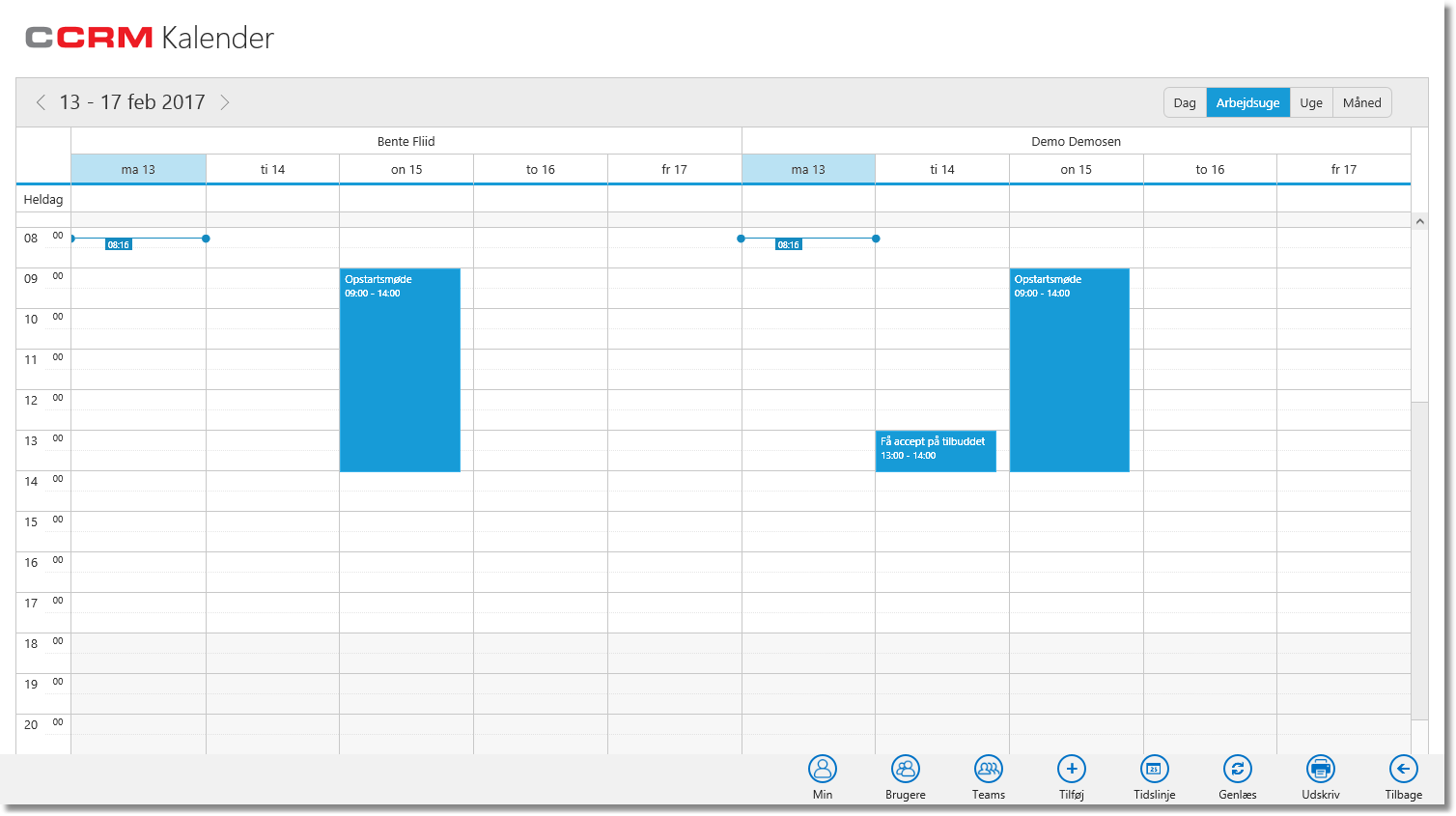
Group Calendar ia able to display appointments for all your colleagues.
The calendar can not be used to edit appointments directly. Click on an agreement to open the details of the agreement (and possibly edit).
On appointments
Appointments can be linked to companies, contacts, projects, opportunities and more. When you create appointments from the calendar, you will have to select the entities to link to (context) as the calendar in itself is not aware of the context - except that you are the user.
Therefore, it is often better to create appointments from the contact window (so the system knows both the person and company). Or perhaps from one of the other contexts in which activities occurs. Eg. opportunity.
The most easy way is to create activities directly from the activity that the new activity continuing on. This saves you from having to enter context information, as all are inherited.
URL of this topic:
https://channelcrmhelp.com/index.html?calendar.htm