Leads list is used as a kind of inbox for the customer leads, which are typically fed from your company's Web site. Leads may also be created manually though.
Leads displays information the visitor has registered (name, phone, address, company, etc.) As well as the time of creation.
The idea is that you can always see the leads that are not already handled. You can then take responsibility for a specific lead and - if there is meat to the bone - use the Convert feature to create the company, contact person and first planned activity (eg. A phone call to follow up).
To use and see Leads, turn on the corresponding business object.
To send leads from your company web-site to CRM Web Site Connector.
Are there any leads in the system, they will appear directly in the list:
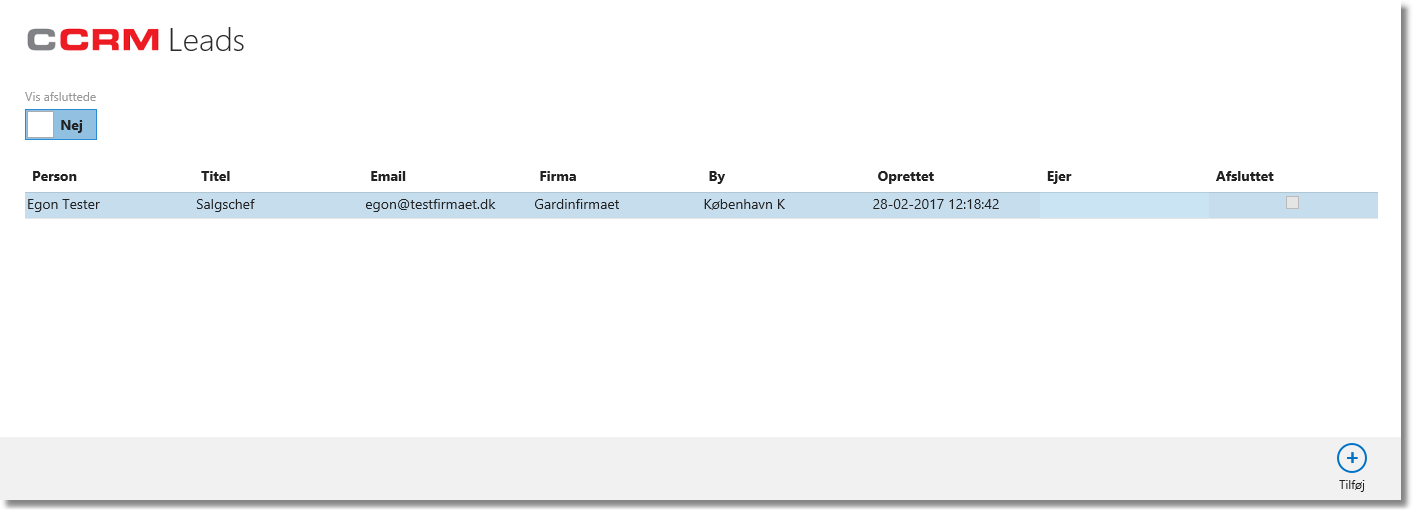
Here there is a single lead "Egon Tester" and in the "Owner", you can see that no one has taken responsibility of it yet.
Click on the lead and it opens:
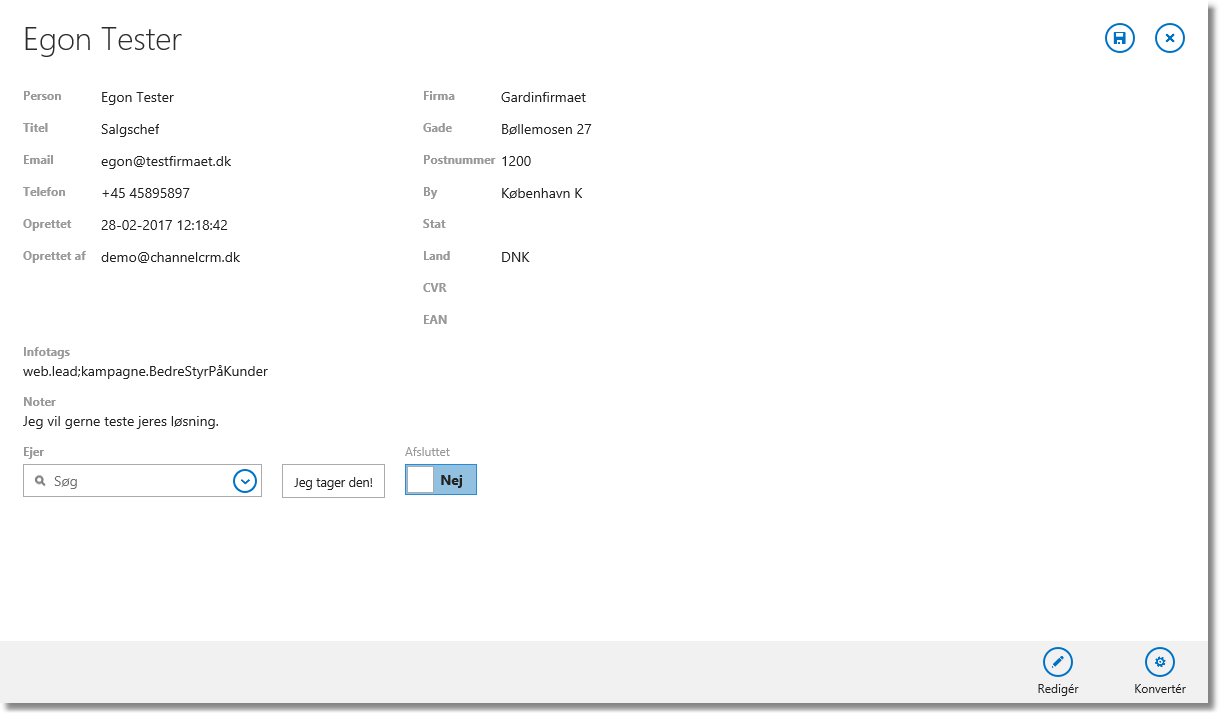
In the lead-view you can see the details of the lead and assess how it should be treated. If you take the lead, click on the button "I'll take it!". Then you will be the owner. You can also choose to put a colleague on.
If you know more about the lead than shown in the data, you can click edit and add more detail into.
Conversion
If the lead is valid, it must be safely converted to a real company, a real contact and maybe a planned activity in the CRM system. We call this to convert the lead.
You start the conversion by clicking on the button "Convert".
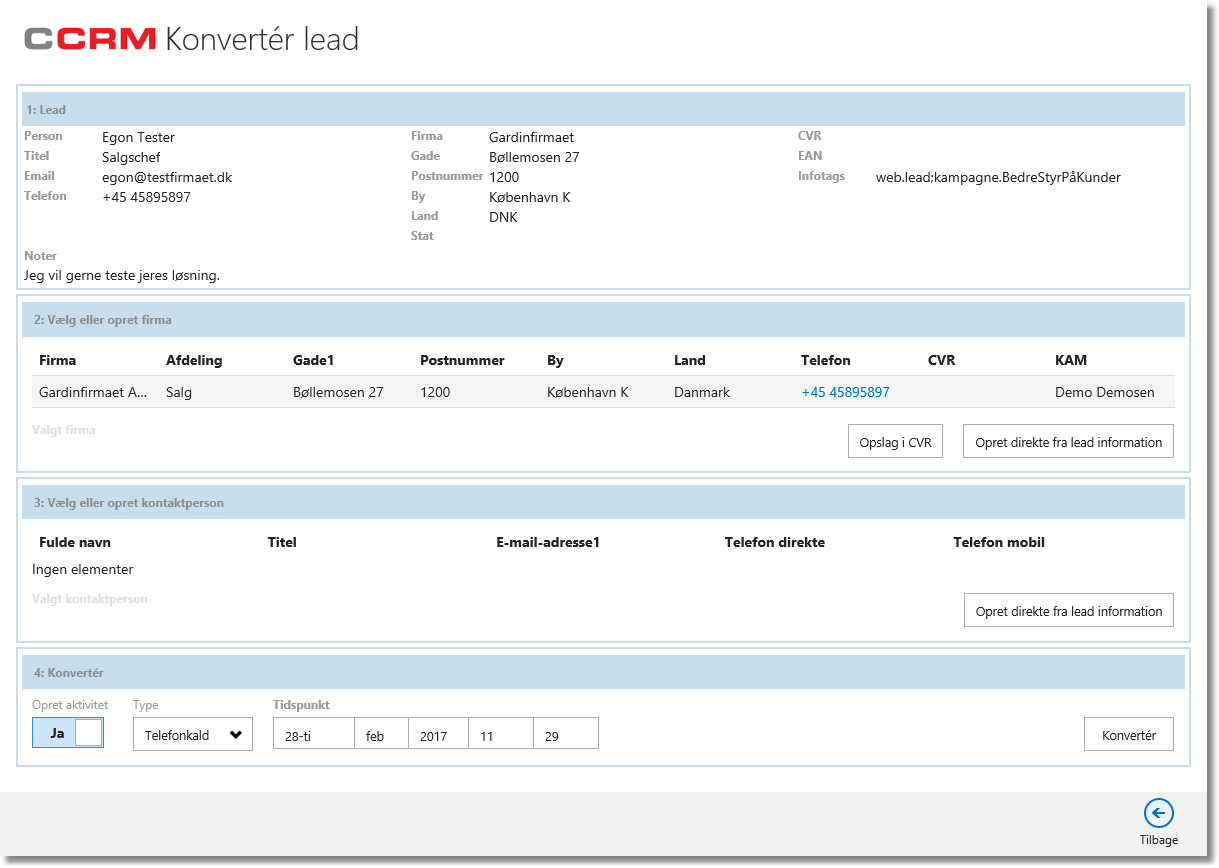
The conversion takes into account that the company and the contact might be in your CRM data in advance. Therefore, you can choose company and contact before converting. But if you know that data is not in the system in advance, just click the bottom right "Convert".
This will:
1.Create a company based on the information given by the lead.
2.Create a contact based on the information given by the lead. The contact will be created as an employee.
3.Infotags based on lead information (most likely added by code on your web site) will be added to the contact and thereby allow easy selection for campaigns etc.
4.Create an activity (phone call).
5.Display the call - enabling you to start the conversation - or re-schedule.
6.Mark the lead as completed.
If you are concerned on quality of data, you can spend a little more time:
•In step 2 (the company) you can check if the company is already in your CRM data. If so, just select it.
•You may also create the company (either from base up or by the CVR-connector).
•Once the company is selected, step 3 can be completed by selecting one the contacts listed as employees of the company. Or .. Når firmaet er fundet eller oprettet, vil der i trinnet "3: Vælg eller opret
•You can create one based in the lead information.
•Before clicking "Convert" you can choose whether to create an activity and you can select the activity type and time. If you de-select the activity, the contact screen will be opened after the conversion (as opposed to the activity screen).